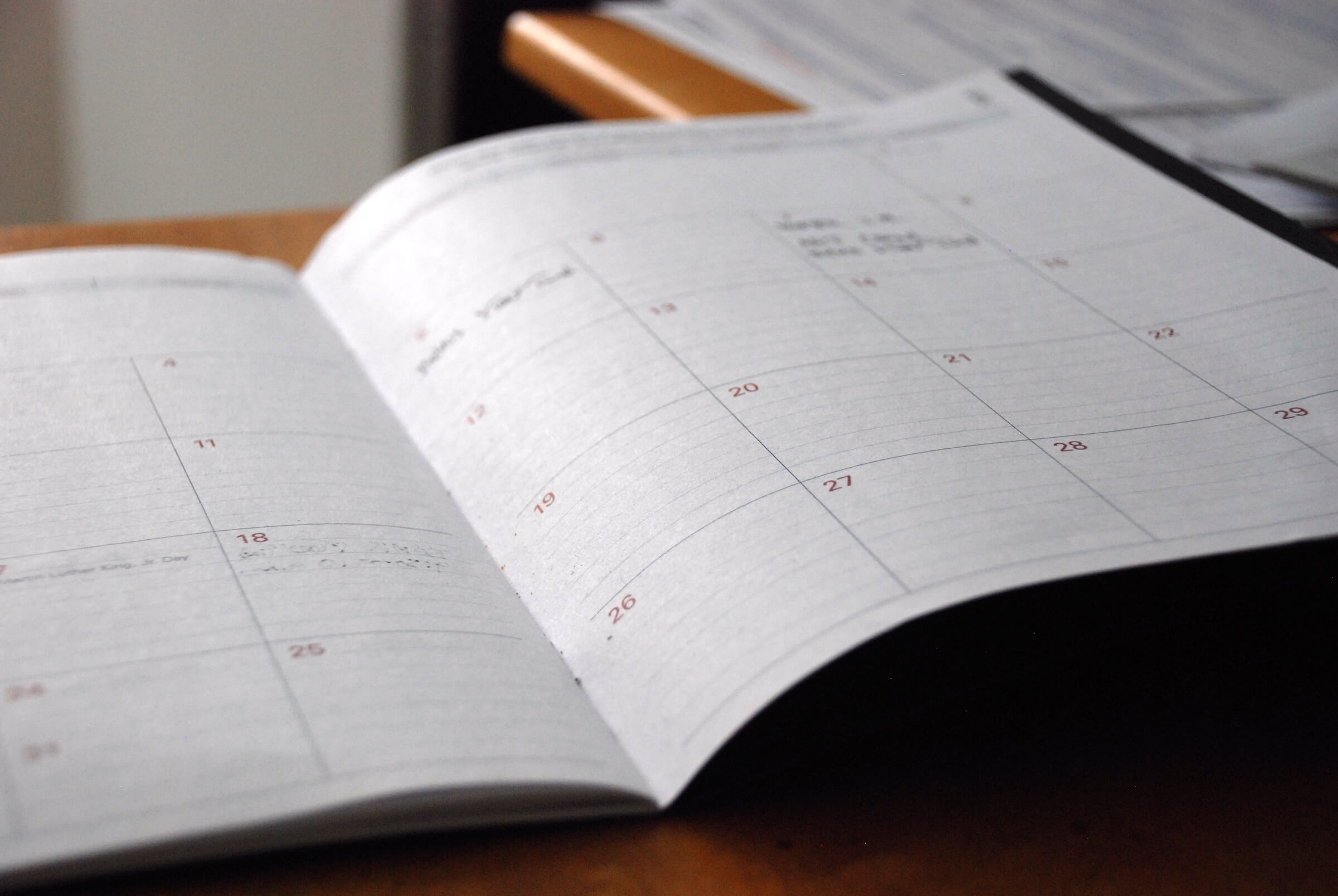
“As we all know, time is money.“
If you are an entrepreneur, you are probably familiar with this saying. Managing weekly events, meetings, etc. is one of the most important skills you had to master. Google Calendar Automation can save a lot of time if used correctly, so it’s more important to know all the tricks. Today, I would like to show you a hack for that I’ve been using to make time management easier. Follow my guide and you will never forget to schedule the events that take place at a different time each week.
Create an event
This is the bread and butter of everything we will talk about. You will need to do the following things, to create a new event:
- Open Google Calendar.
- In the top left corner, click Create, or click any time on the calendar that doesn’t already have an event scheduled.
- Add a title to the event, and any event details.
- For an all-day event check the box next to All day.
- For adding a video call for the event click Add video call in the “Video call” section,
- If you have multiple calendars, choose the calendar where you want to add the event from the “Calendar” dropdown menu.
- At the top of the page, click Save.
Create a recurring event
When you create an event in Google Calendar, you can make it repeat on certain days. It’s useful if you have group meetings at the same time every week or if you want to add the time of the gym to your calendar as well. What you have to do is:
- Open Google Calendar.
- In the top left corner, click Create.
- Add the event title, date, and time.
- Under the date and time, check the box next to Repeat.
- Choose how often you want the event to repeat, and when you want the repeating event to end.
- Click Done.
- When you’re done creating your event, click Save at the top of the page.
If you want to make a recurring event out of an existing event, just open it and check the box next to Repeat as well. And check this deeper guide on ssw as well.
Make changes to repeating events
No matter how punctual your plan is, you are going to want to change it at some point in the future. Luckily, there are many editing options for repeating events. Now, I will show you how to manage them.
- Open Google Calendar.
- Click the event you want to update > More details.
- Make changes to the event.
- At the top of the page, click Save.
- Choose which events in the series you want to update:
- Only this event: This event will be updated, but the details of all the other recurring events will stay the same.
- Following events: This event, and all events moving forward will be updated. Any events from the past won’t be updated.
- All events: All events from the past and the future will be updated.
If you are interested in more, check this article about importing from interesting calendars, and my video below about recurring events.
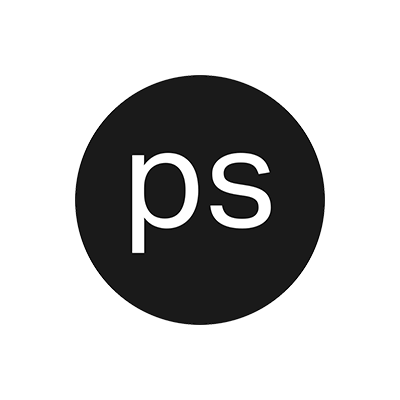
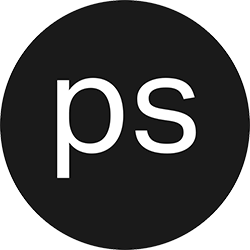
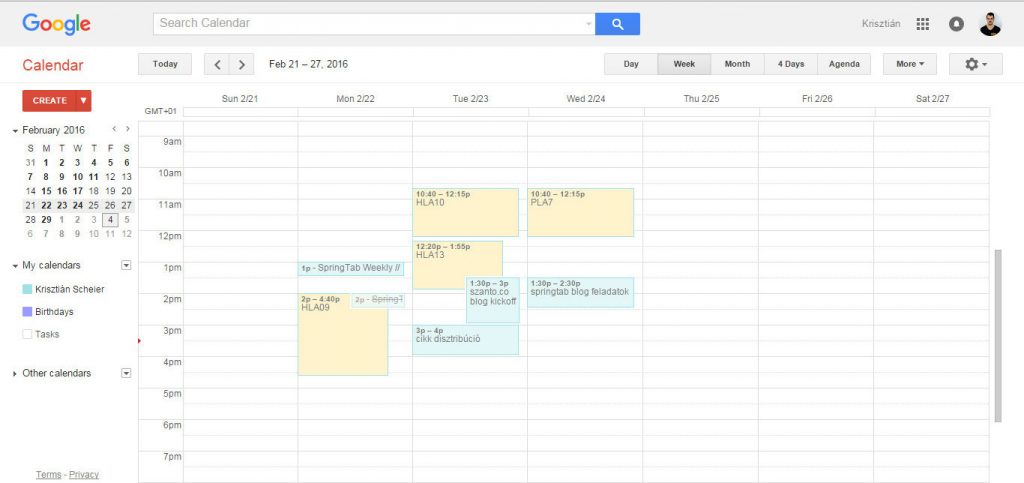
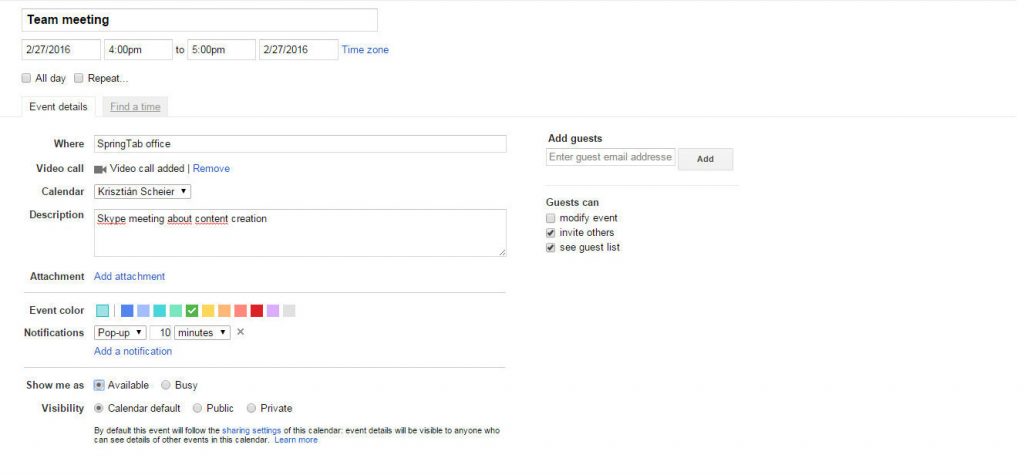
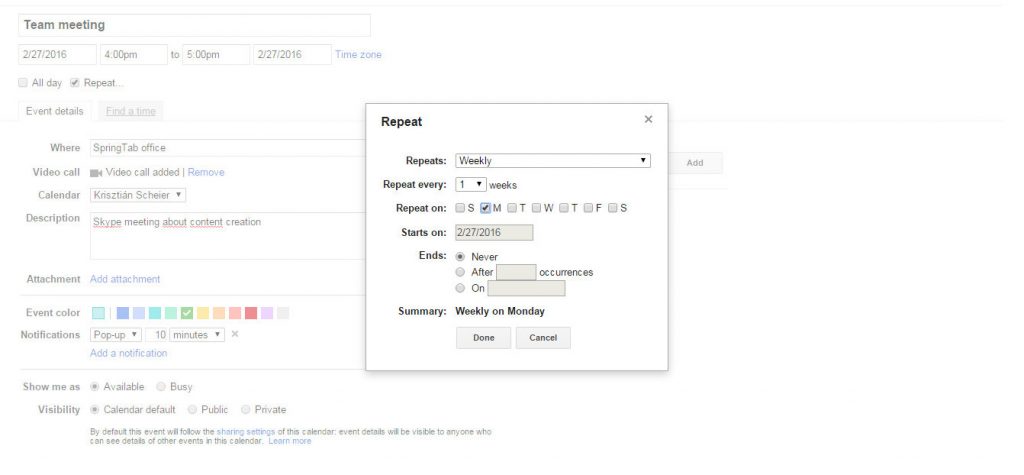

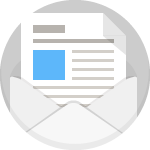
0 comments
Write a comment